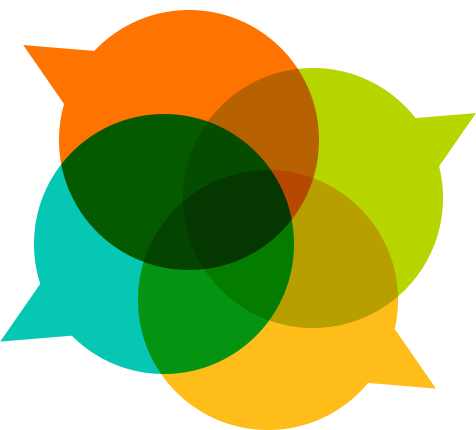Welcome to our community space! So…you might wonder what exactly is going on here? Discourse has some great new user tips and tricks, and below we’ve added a few tips of our own.

Categories
From our community homepage, you’ll see a number of categories. A lot of our discussion happens within the learning circles category and it’s subcategories, but you’ll also see spaces to discuss P2PU-wide items in Organization, feature requests and tech issues in Tech, recommended reading in Recommended Reading, how we use Discourse and ways to improve this community space in Meta etc.
Tags
You can also search for discussion by tags. Not every post has a tag, but every tag is affiliated with a post. Any user can tag a post as a video, activity, template, or blogpost. You will see some other tags as well (FAQ, training, featured) - those can only be set by P2PU staff. If, for instance, you want to see every activity on Discourse, you can click on the ‘tag’ icon at the top and filter by Activity. Just make sure that you are looking across the whole site, not just within a particular category when doing this.
A few things to keep in mind for posts that are tagged as resources:
- Video: When posting a video, start by putting the Youtube link in the title of the post. Discourse will then automatically parse the title and embed the video within Discourse, so others can easily view it.
- Activity: Activities are structured resources that other people can use either within learning circles or when onboarding facilitators. If you’d like to develop an activity, please make a copy of this template, and share the resource on Discourse as a read-only Google Doc.
- Template: Templates are resources that other people might want to use in their learning circles, such as a flyer, certificate, or Q Method sheet. Please also upload templates as read-only Google Docs, so that people can easily make copies and remix them.
- Blogpost: Blogposts are links to blogposts. When posting on Discourse, it’s helpful if you can briefly summarize the post, and ask a question to the community to help jumpstart conversation.
Latest, Top, Unread
In addition to filtering the community by category and/or by tag, you can view by latest post, top post (i.e. most discussed) and unread.
To add a new thread, post or discussion, click on + New Topic in the top right corner.
top right corner!
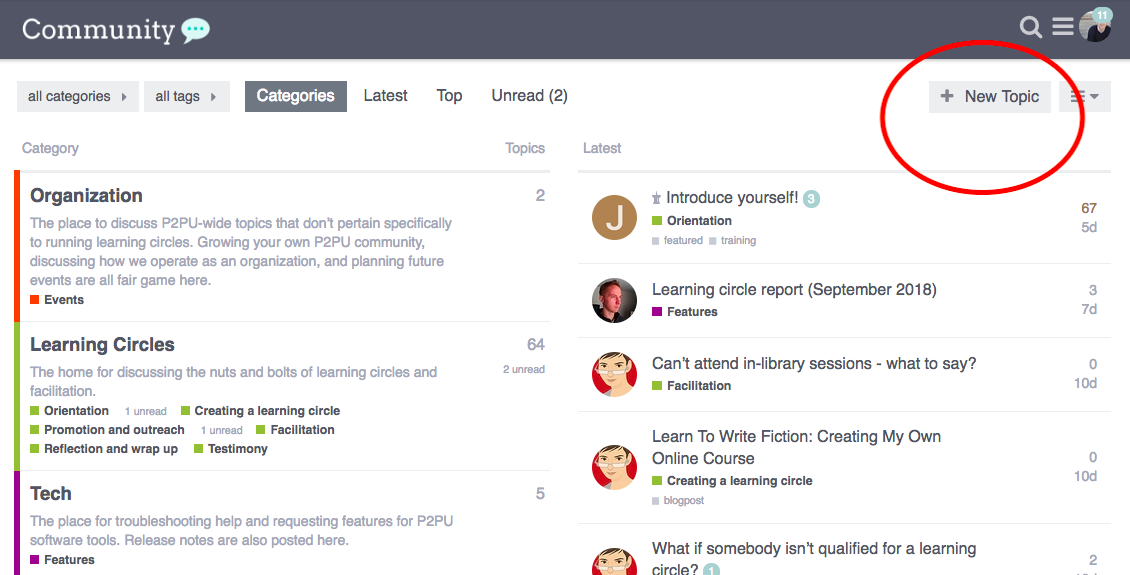
Settings
You can edit your user setting by clicking on your avatar image in the top right corner, and then clicking on the gear icon directly below that:
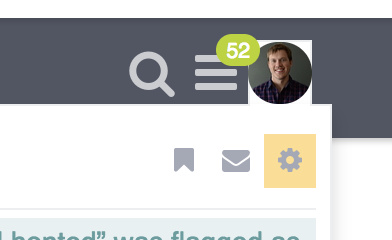
From here, you can edit:
- Basic account info
- Your user profile
- How you receive emails (by default, Discourse will send you an update from the community each week if you don’t log in)
- Which categories and tags you’d like to receive notifications about
- Some specialized interface items, such as whether links open in the same tab or a new tab.
Civilized Discussion
This is our home, and it’s open to you to post wherever you please. All we ask is that you please review and abide by Discourse’s guides for civilized discussion.
Thanks, and see you out there!